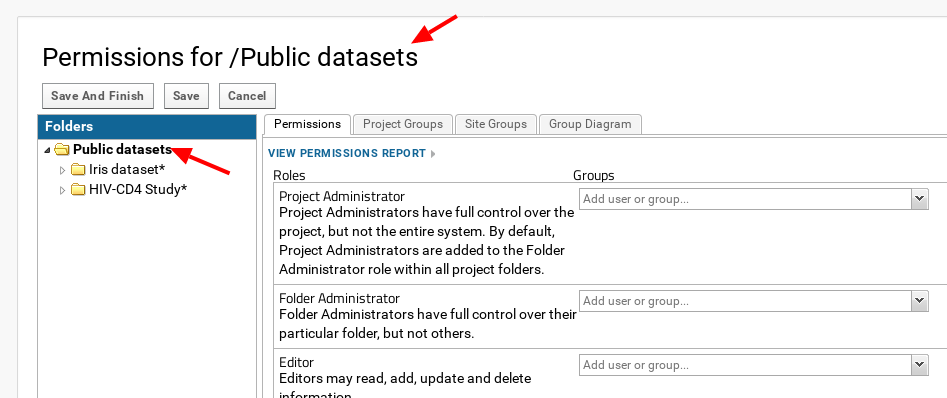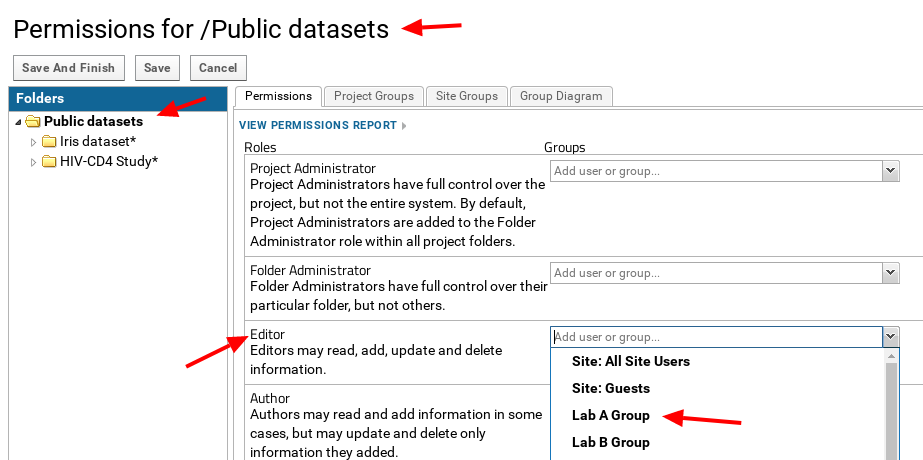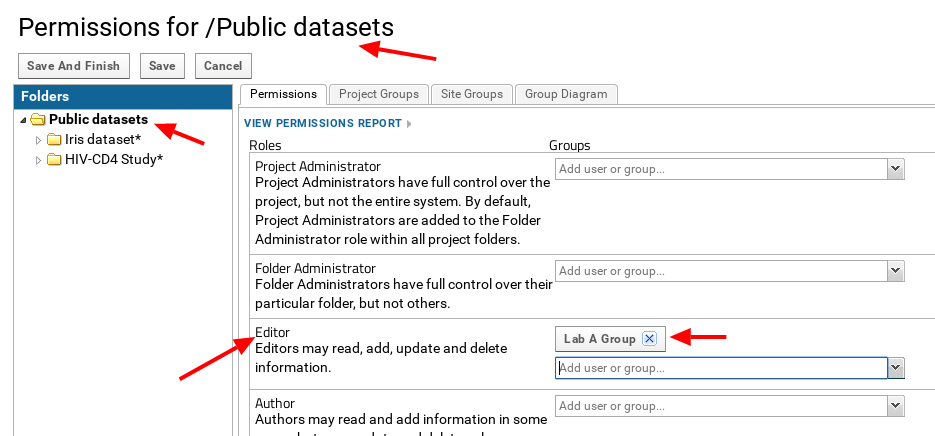How to create a new project group?
 Check what is understood under "project"
in LabKey.
Check what is understood under "project"
in LabKey.
- Select the menu "
 --> Folder --> Permissions" on the top right-hand side of the page.
--> Folder --> Permissions" on the top right-hand side of the page.
- Select the tab "Project Groups".
- Enter the name of the new group. E.g. "New group example".
- Click on "Create New Group" button.

How to create a new user in an existing project group?
 Check what is understood under "project"
in LabKey.
Check what is understood under "project"
in LabKey.
- Select the menu "
 --> Folder --> Permissions" on the top right-hand side of the page.
--> Folder --> Permissions" on the top right-hand side of the page.
- Select the tab "Project Groups".
- Click on the corresponding project group to open a pop-up window, e.g. "Lab A Group".
- On the pop-up window, click on "MANAGE GROUP".
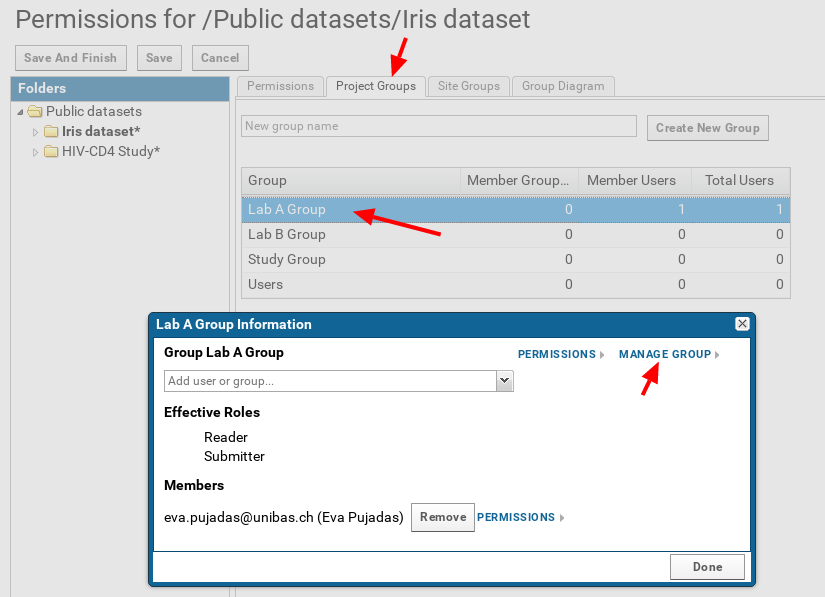
- In the input box "Add New Members" enter the e-mail address of the new user or users to create.
- Click on the "Update Group Membership" button.
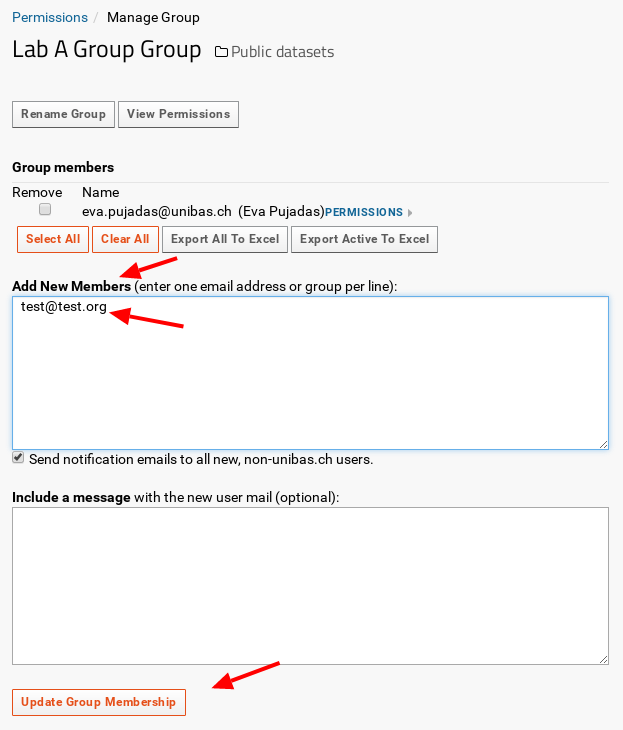
How to test a new user or group?
A site or project administrator can test security settings by impersonating a user, group, or role.
- Select the menu "
 --> Impersonate" on the top right-hand side of the page.
--> Impersonate" on the top right-hand side of the page.
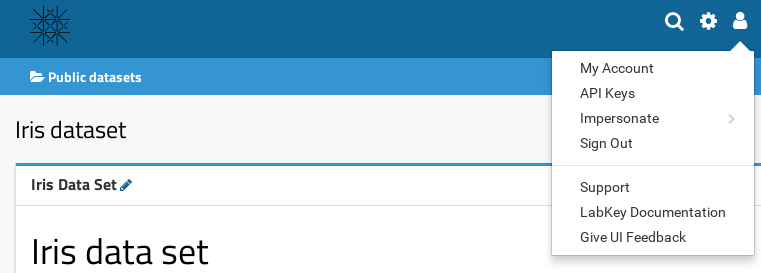
- Choose a user, group or role to test for security settings.
- Once finished with testing, stop impersonating by clicking on the button "Stop Impersonating" on the top right-hand side of the page.
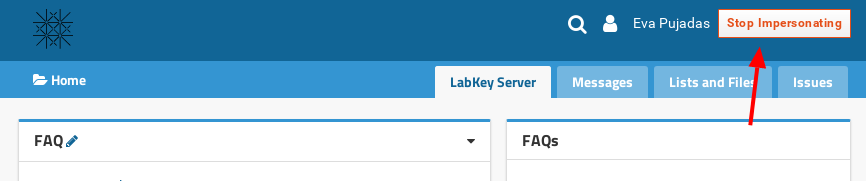
How to add / remove permissions to users and groups?
- Select the menu "
 --> Folder --> Permissions" on the top right-hand side of the page.
--> Folder --> Permissions" on the top right-hand side of the page.
- Select the tab "Permissions".
- On the left-hand side "Folders" tree, select the folder where to apply the permissions
Since sub-folders can be set to inherit the
permissions of its parent folder, it is practical to set common permissions for all folders from the root / parent folder, and then adapt them
in each sub-folder.
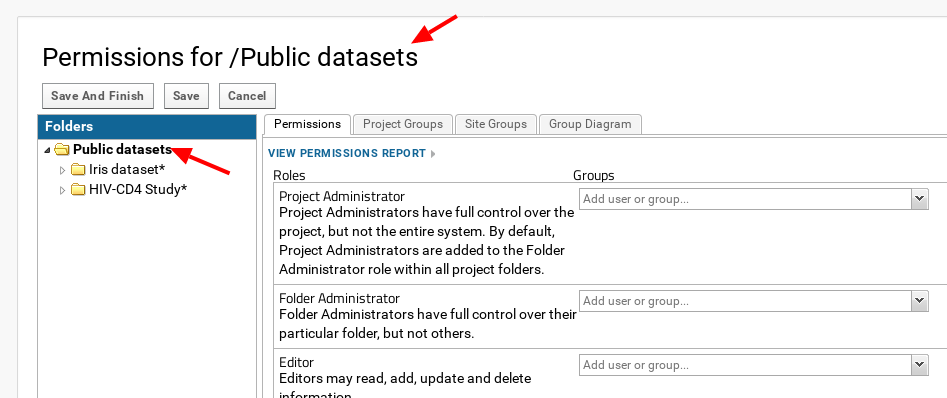
Adding permissions
- Select in the corresponding role dropbox, the users and /or groups to whom the role (set of permissions) is to be granted.
- Save the changes using the "Save And Finish" or "Save" button.
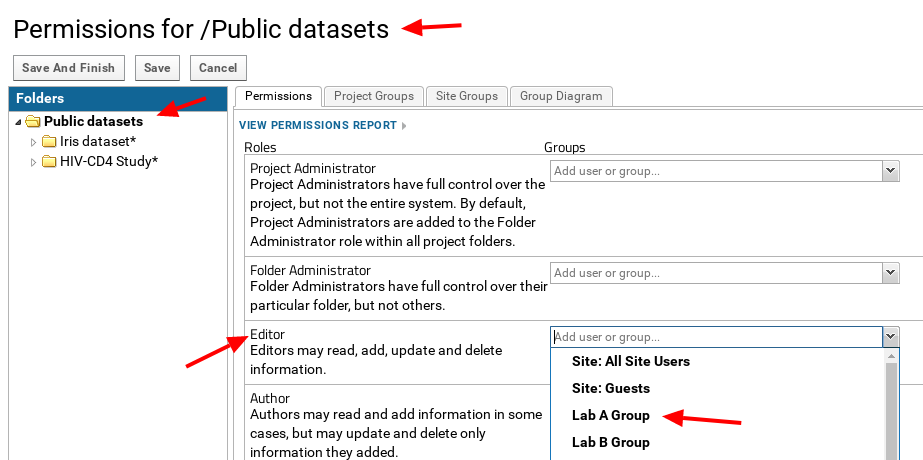
Removing permissions
- Click on the cross icon next to the user or group from whom the role (set of permissions) is to be revoked.
- Save the changes using the "Save And Finish" or "Save" button.
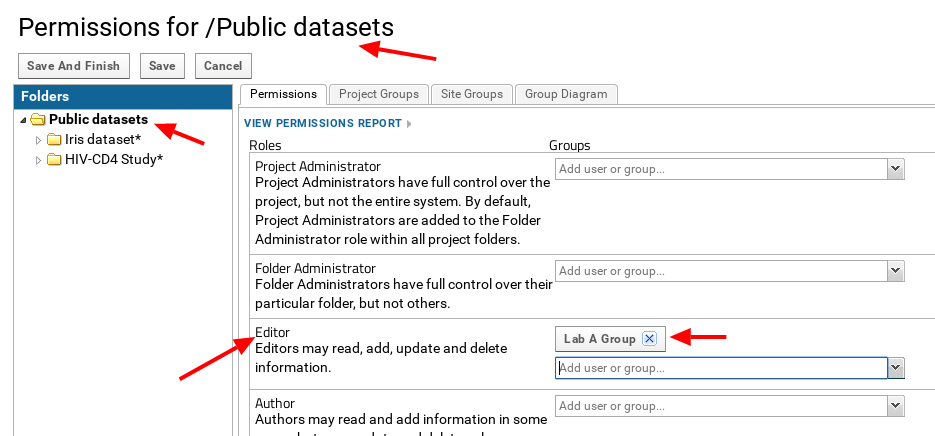
 Check what is understood under "project"
in LabKey.
Check what is understood under "project"
in LabKey.
 --> Folder --> Permissions" on the top right-hand side of the page.
--> Folder --> Permissions" on the top right-hand side of the page.

 Check what is understood under "project"
in LabKey.
Check what is understood under "project"
in LabKey.
 --> Folder --> Permissions" on the top right-hand side of the page.
--> Folder --> Permissions" on the top right-hand side of the page.
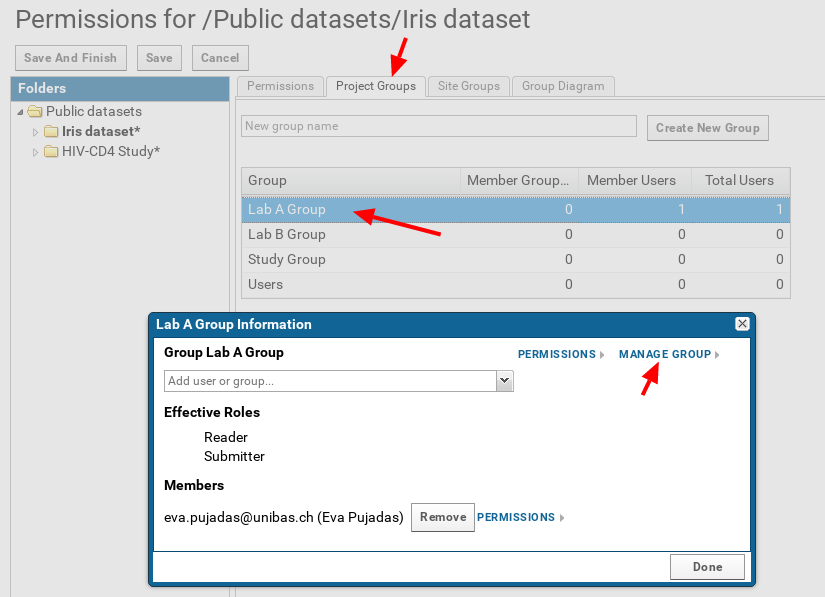
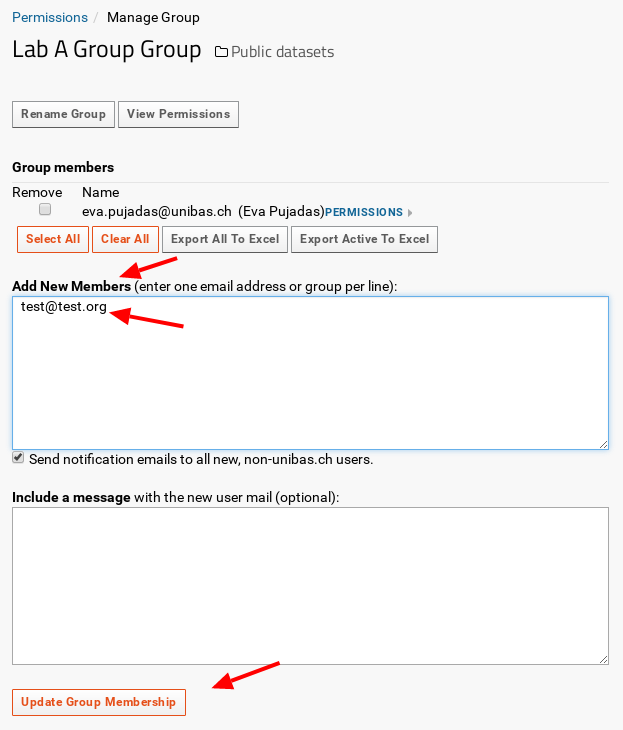
 --> Impersonate" on the top right-hand side of the page.
--> Impersonate" on the top right-hand side of the page.
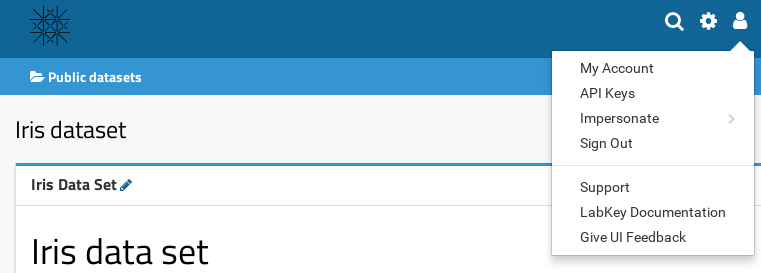
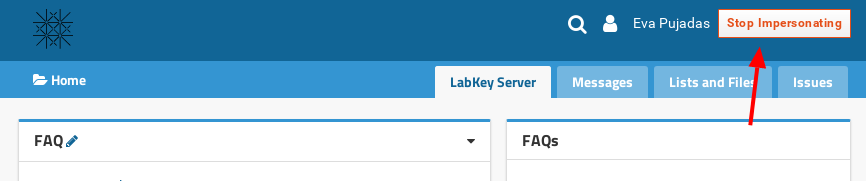
 --> Folder --> Permissions" on the top right-hand side of the page.
--> Folder --> Permissions" on the top right-hand side of the page.