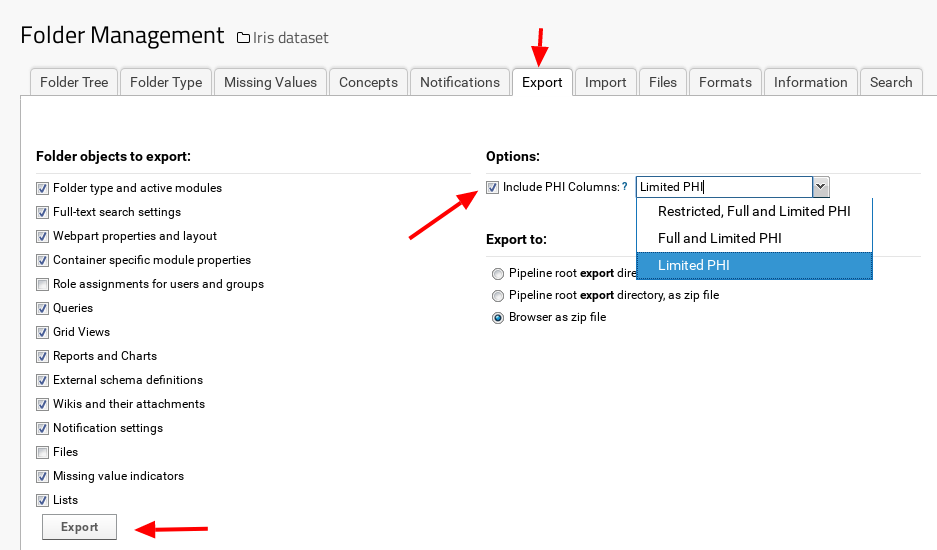How to handle Protected Health Information (PHI)?
The list columns (list fields), can be optionally tagged as containing some level of PHI (Protected Health Information).
PHI field tagging will allow to include or remove the columns from a folder export, based on the level of protection.
Fields can be tagged with the following levels (sorted from least to most protected):
-
Not PHI (default): not protected
-
Limited PHI
-
Full PHI
-
Restricted: for the most sensitive categories of data
How do I set a field as PHI?
- On the header of the table click "Design".
- Click "Edit Design".
- In the section "List Fields" select the corresponding field.
- Select the "Advanced" tab and choose the "PHI Level" from the dropdown box
- Save the table design by clicking on the "Save" button on the top of the page.
As a result, the field (column) will optionally be excluded from folder exports (see How do I remove PHI fields from folder exports?).
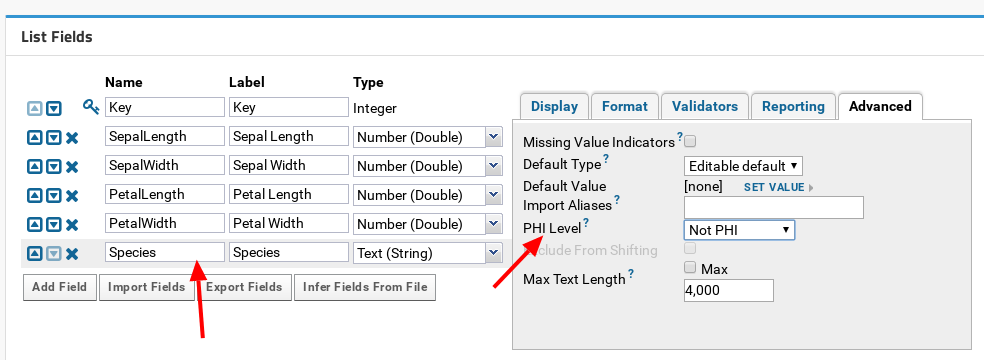
How do I remove PHI fields from folder exports?
To optionally remove a PHI column in a folder export:
- Select the menu "
 --> Folder --> Management" on the top right-hand side of the page.
--> Folder --> Management" on the top right-hand side of the page.
- Select the "Export" tab.
- Deactivate the checkbox "Include PHI Columns:" to remove any field marked as PHI, or activate it and select the level of PHI to include all the fields tagged with this level or below.
- Select the objects to export and hit the button "Export".
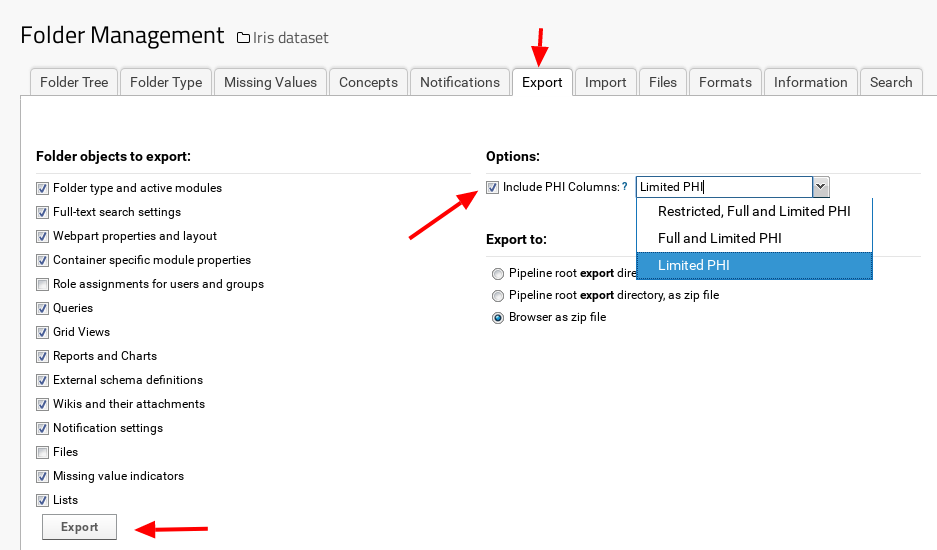
 set_phi.png
set_phi.png preferences.png
preferences.png export_phi.png
export_phi.png
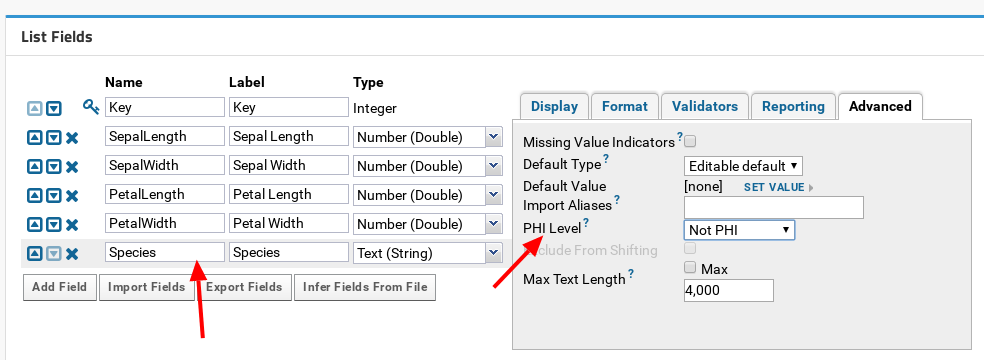
 --> Folder --> Management" on the top right-hand side of the page.
--> Folder --> Management" on the top right-hand side of the page.