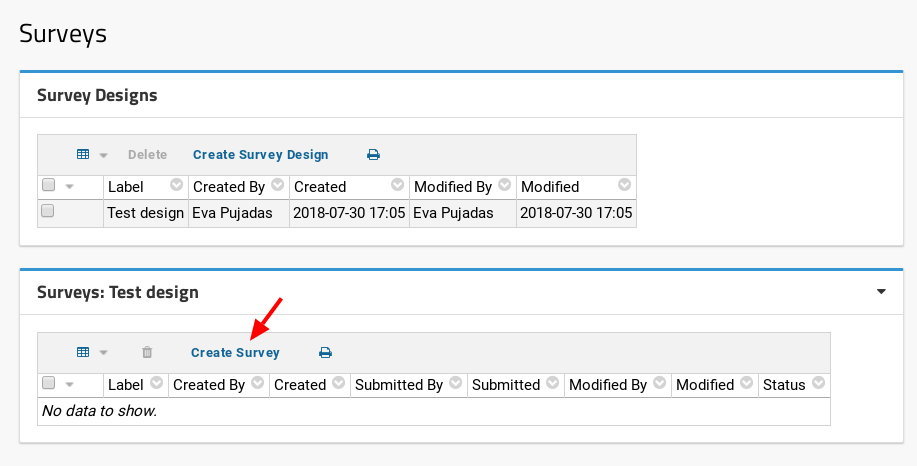--> Folder --> Management" on the top right-hand side of the page.
--> Folder --> Management" on the top right-hand side of the page.
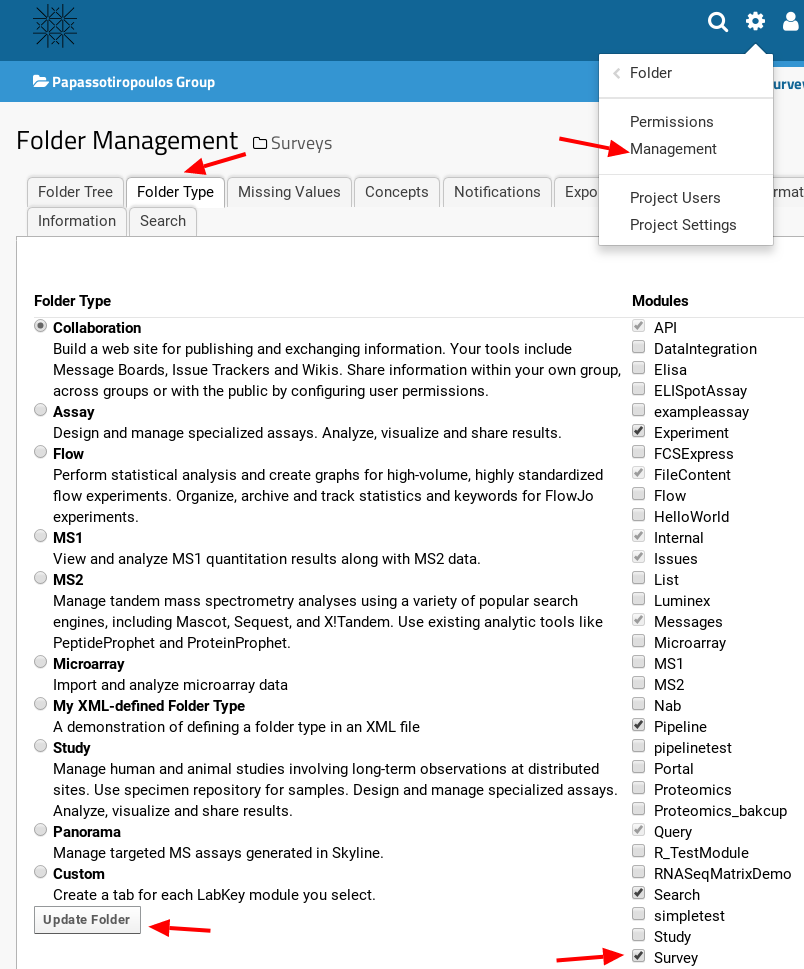
 --> Manage Lists" on the top right-hand side of the page.
--> Manage Lists" on the top right-hand side of the page. To select a Web Part, enter into "Admin Mode" by selecting "
To select a Web Part, enter into "Admin Mode" by selecting " --> Page Admin Mode". More details in the FAQ How to change the contents of a page?
--> Page Admin Mode". More details in the FAQ How to change the contents of a page?
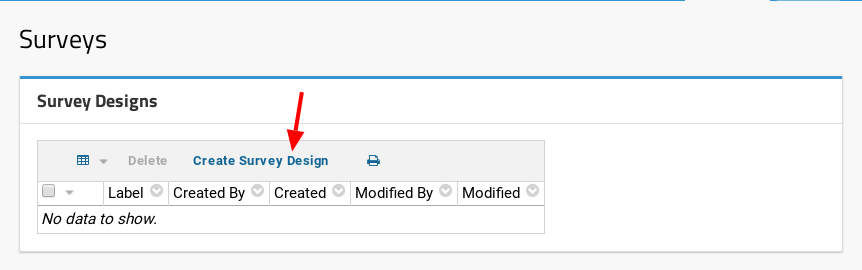
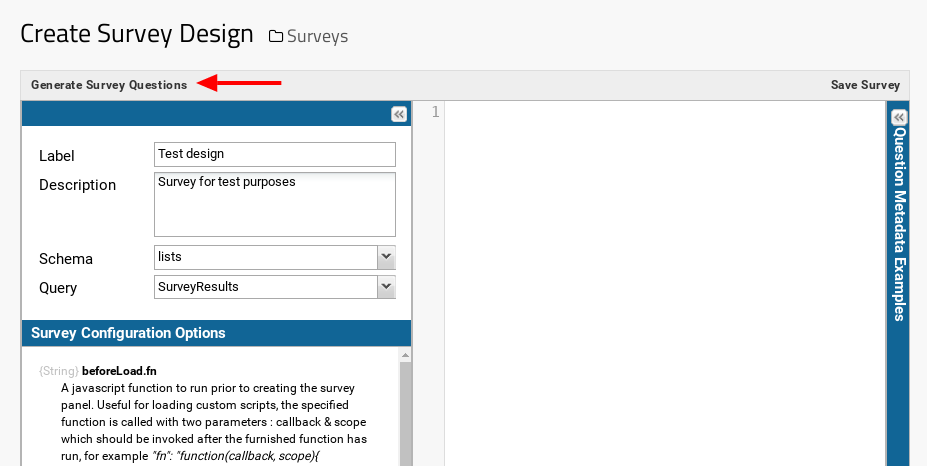
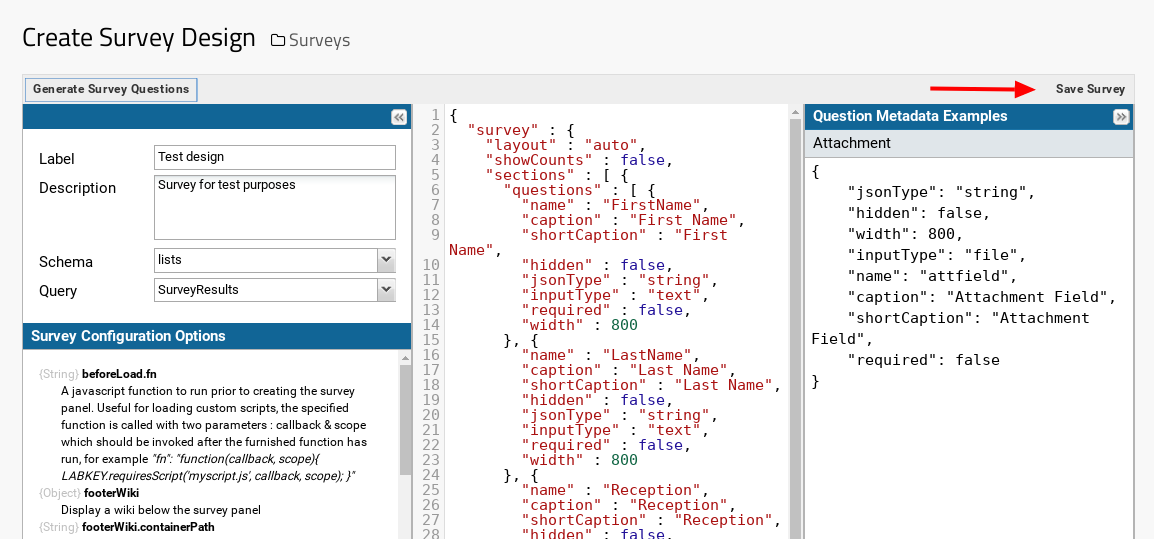
For further information, see Survey Designer: Customisation from the LabKey documentation.