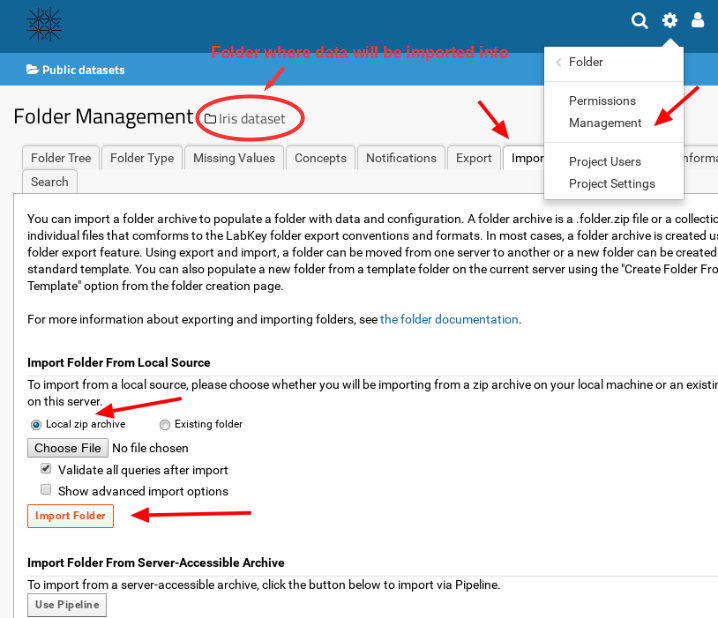How to export a folder?
- Navigate to the folder you wish to export.
- Select the menu "
 --> Folder --> Management" on the top right-hand side of the page.
--> Folder --> Management" on the top right-hand side of the page.
- Select the tab "Export".
 Make sure you selected the correct folder by checking the
folder name in the title. E.g. in the screenshot below, the folder to export is "Iris dataset".
Make sure you selected the correct folder by checking the
folder name in the title. E.g. in the screenshot below, the folder to export is "Iris dataset".
- Activate the checkboxes of the objects to export.
- Select the type of export, e.g. as a Zip file.
- Click on the button "Export".
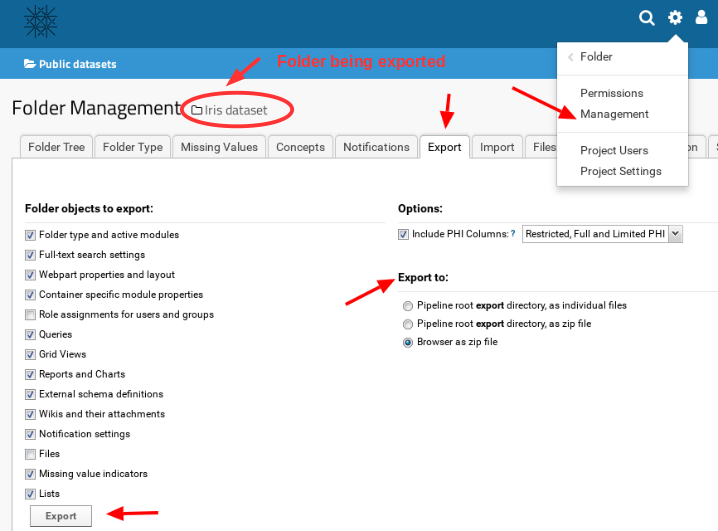
How to import a folder?
A LabKey folder can be imported:
- in an already existing folder:
In this case, the already existing data in this folder will be deleted and substituted by the
imported data.
 It is not possible to recover the previous overwritten data.
It is not possible to recover the previous overwritten data.
 Make a backup of the folder by exporting its contents in a zip file, before importing the new folder.
Make a backup of the folder by exporting its contents in a zip file, before importing the new folder.
- into a new folder:
It is necessary to create the new folder before importing, since the import process will not create this
folder.
The new folder does not need to be configured (e.g. for folder type) since its properties will be obtained from the files to
import.
How to import a folder:
- Navigate to the folder you wish to import. In case the folder does not exist, first create the folder (see point 2 above).
- Select the menu "
 --> Folder --> Management" on the top right-hand side of the page.
--> Folder --> Management" on the top right-hand side of the page.
- Select the tab "Import".
 Make sure you selected the correct folder by checking
the folder name in the title. If the selected folder is not correct, importing will overwrite it and its content will be lost. E.g. in the
screenshot below, the folder where the data will be imported is "Iris dataset".
Make sure you selected the correct folder by checking
the folder name in the title. If the selected folder is not correct, importing will overwrite it and its content will be lost. E.g. in the
screenshot below, the folder where the data will be imported is "Iris dataset".
- Select the zip file to import (local or in the server) and click the "Import Folder" button.
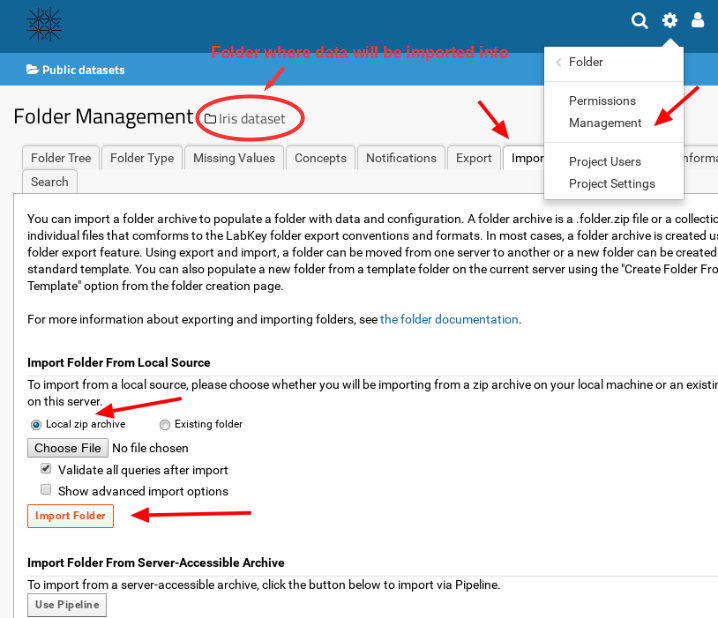
What should I take into account when exporting a folder?
- Some features are not included in the export:
- Permission settings (groups and roles) export is possible, but users (identified by e-mail) must already exist in
the target system.
As an alternative, creation of groups and role assignment can be done by hand.
- Views, to be exported, need to be made "public". Once imported, they can be made "private" again.
- Files need to be separately downloaded from the source system and uploaded to the target system.
- Messages are not exported.
- Issues are not exported.
- Other?
 --> Folder --> Management" on the top right-hand side of the page.
--> Folder --> Management" on the top right-hand side of the page.
 Make sure you selected the correct folder by checking the
folder name in the title. E.g. in the screenshot below, the folder to export is "Iris dataset".
Make sure you selected the correct folder by checking the
folder name in the title. E.g. in the screenshot below, the folder to export is "Iris dataset".
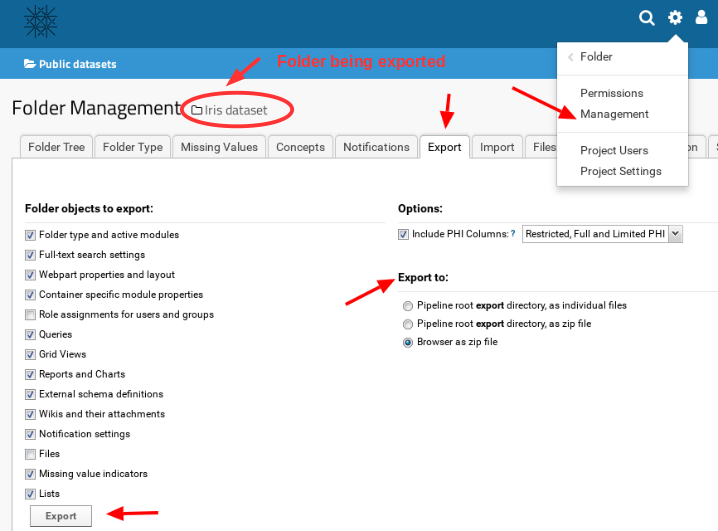
 It is not possible to recover the previous overwritten data.
It is not possible to recover the previous overwritten data. Make a backup of the folder by exporting its contents in a zip file, before importing the new folder.
Make a backup of the folder by exporting its contents in a zip file, before importing the new folder. --> Folder --> Management" on the top right-hand side of the page.
--> Folder --> Management" on the top right-hand side of the page.
 Make sure you selected the correct folder by checking
the folder name in the title. If the selected folder is not correct, importing will overwrite it and its content will be lost. E.g. in the
screenshot below, the folder where the data will be imported is "Iris dataset".
Make sure you selected the correct folder by checking
the folder name in the title. If the selected folder is not correct, importing will overwrite it and its content will be lost. E.g. in the
screenshot below, the folder where the data will be imported is "Iris dataset".